Learn How to Create Notepad in Python
FREE Online Courses: Elevate Skills, Zero Cost. Enroll Now!
Work on a simple (but interesting) Python Project – Create a Text Editor (Notepad) in Python.
This project will help you understand functional programming in python as we have implemented almost everything using separate functions. Features of python text editor:
1. Change font family
2. Bold
3. Save the document
Project Prerequisites
The prerequisites of python text editor project are as follows :
1. Basic concepts of Python
2. Tkinter
To install the libraries, you can use pip installer from the cmd/Terminal:
Pip install tkinter
Download Python Text Editor Code
Please download source code of python text editor – Text Editor Source Code
Creating main.py
Code:
from tkinter import *
from tkinter import font, filedialog
def saveDoc():
global textarea
text=textarea.get("1.0","end-1c")
location=filedialog.asksaveasfilename()
file=open(location,"w+")
file.write(text)
file.close()
def Algerian():
global textarea
textarea.config(font="Algerian")
def Arial():
global textarea
textarea.config(font="Arial")
def Courier():
global textarea
textarea.config(font="Courier")
def Cambria():
global textarea
textarea.config(font="Cambria")
def boldDoc():
global textarea
textarea.config(font=('arial',14,'bold'))
root=Tk()
root.title("ProjectGurukul Text Editor Python")
savebtn=Button(root,command=saveDoc,text="Save")
savebtn.grid(row=1,column=0)
savebtn.config(font=('arial',20,'bold'),bg="DodgerBlue2",fg="white")
fontbtn=Menubutton(root,text="Font")
fontbtn.config(font=('arial',20,'bold'),bg="DodgerBlue2",fg="white")
fontbtn.grid(row=1,column=1)
fontbtn.menu=Menu(fontbtn,tearoff=0)
fontbtn["menu"]=fontbtn.menu
fontbtn.menu.add_checkbutton(label="Arial",
command=Arial)
fontbtn.menu.add_checkbutton(label="Algerian",
command=Algerian)
fontbtn.menu.add_checkbutton(label="Cambria",
command=Cambria)
fontbtn.menu.add_checkbutton(label="Courier",
command=Courier)
boldbtn=Button(root,command=boldDoc,text="Bold")
boldbtn.grid(row=1,column=2)
boldbtn.config(font=('arial',20,'bold'),bg="DodgerBlue2",fg="white")
textarea=Text(root)
textarea.grid(row=2,columnspan=5)
# To know or add more font options
# fonts=list(font.families())
# fonts.sort()
mainloop()
Functions Used:
- Savedoc: It will ask for the location where the user wants to save the current document and then the file name. And finally, it will save the document.
- bolddoc: It will highlight the entire text of the document by changing its style to bold.
- Algerian: It will change the font style of the entire text to Algerian.
- Arial: It will change the font style of the entire text to Arial.
- Courier: It will change the font style of the entire text to Courier
- Cambria: It will change the font style of the entire text to Cambria.
Variables Used:
- root: the main GUI window.
- savebtn: it saves the document by calling savedoc function.
- fontbtn: It is a menu that displays all available fonts. If you want to add more fonts you may add as many as you want, uncommenting the below lines will list all available fonts.
# To know or add more font options
# fonts=list(font.families())
# fonts.sort()
- boldbtn: It calls bolddoc function which highlights the text.
Text Editor Output

Summary
We have successfully developed python text editor (notepad) project. We have many such simple and interesting projects published on our ProjectGurukul, check them, and keep learning.
Your 15 seconds will encourage us to work even harder
Please share your happy experience on Google | Facebook
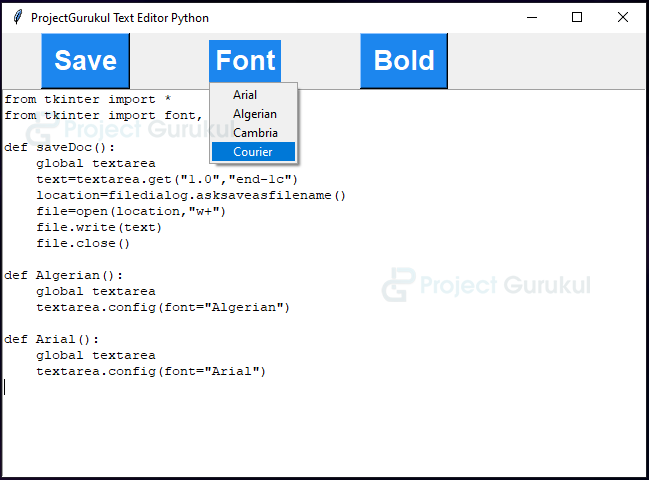
These is a very good project.
How to complete course and project and issue certificate
Project
How to issue certificate