Python Emoji to Text Converter – Speak the Language of Emojis!
FREE Online Courses: Click for Success, Learn for Free - Start Now!
Nowadays, emoticons are frequently used to show our emotions, but many of us don’t know their actual meaning, so to solve this problem, let’s create a GUI using Python. The demoji module in Python can be used to translate emoticons and emojis into text. Emojis in text strings can be precisely replaced and removed with this tool.
Prerequisites for Emoji to Text Converter using Python
- Basic knowledge of Python Programming Language, how function is defined.
- How the window is made in Tkinter GUI, and how the frame is made in it.
Download Python Emoji to Text Converter Project
Please download the source code of Python Emoji to Text Converter Project from the following link: Python Emoji to Text Converter Project Code
Steps to Create Emoji to Text Converter using Python
Following are the steps for developing the Python Emoji to Text Converter Project:
Step 1: Importing the necessary modules
To use Tkinter, we need to import the Tkinter module. We are also going to import the demoji module to get all kinds of emojis and download its codes.
Code
#import packages from tkinter import * import demoji demoji.download_codes()
Step 2: Making a window for our project
This code sets the title of the window as ‘ProjectGurukul Emoji to Text’, and sets the dimensions ‘width x length’.
Code
root = Tk()
root.geometry("400x400")
root.title("ProjectGurukul Emoji to Text")
Step 3: Functions
This function gives a text description for the input emojis.
Code
def emoji_to_text(): emoji = entry.get() text1 = demoji.findall(emoji) l3.configure(text=str(text1))
Explanation:
We use entry.get() to get the input emojis and demoji.findall to get the emoji’s description and l3.configure to display it by configuring the l3 label.
Step 4: Making Frames and Mapping the Buttons to Their Functionalities
We make a label to give heading Emoji to Text Converter, a frame1 to get emojis as input from the user by creating an entry widget, and after that, we create a button widget and assign the emoji_to_text function to it. At the end, we create a label for the output, which we can configure to display the textual description of each emoji in the text format.
Code
frame = Frame(root)
frame.pack(pady=20)
label = Label(frame, text="Emoji to Text Converter",fg="blue",font=("Arial", 15,))
label.pack(side="left", padx=10)
# create input field for emoji
frame1 = Frame(root)
frame1.pack(pady=20)
l1 = Label(frame1, text="Enter Text:",bg="lightgreen",font=("Arial", 15))
l1.pack(side="left", padx=10)
entry = Entry(frame1, font=("Arial", 15), width=15)
entry.pack(side="left", pady=20)
# create button to convert emoji to text
button = Button(root, text="Convert", font=("Arial", 15),bg="lightgreen", command=emoji_to_text)
button.pack()
# create label to display the converted text
l2 = Label(root,text="Description:", font=("Arial", 15),bg="orange")
l2.pack(pady=20)
l3 = Label(root, font=("Arial", 15),bg="yellow")
l3.pack(pady=20)
# run the tkinter window
root.mainloop()
Full Code
from tkinter import *
import demoji
demoji.download_codes()
def emoji_to_text():
emoji = entry.get()
text1 = demoji.findall(emoji)
l3.configure(text=str(text1))
# create a tkinter window
root = Tk()
root.geometry("400x400")
root.title("ProjectGurukul Emoji to Text")
frame = Frame(root)
frame.pack(pady=20)
label = Label(frame, text="Emoji to Text Converter",fg="blue",font=("Arial", 15,))
label.pack(side="left", padx=10)
# create input field for emoji
frame1 = Frame(root)
frame1.pack(pady=20)
l1 = Label(frame1, text="Enter Text:",bg="lightgreen",font=("Arial", 15))
l1.pack(side="left", padx=10)
entry = Entry(frame1, font=("Arial", 15), width=15)
entry.pack(side="left", pady=20)
# create button to convert emoji to text
button = Button(root, text="Convert", font=("Arial", 15),bg="lightgreen", command=emoji_to_text)
button.pack()
# create label to display the converted text
l2 = Label(root,text="Description:", font=("Arial", 15),bg="orange")
l2.pack(pady=20)
l3 = Label(root, font=("Arial", 15),bg="yellow")
l3.pack(pady=20)
# run the tkinter window
root.mainloop()
Python Emoji to Text Converter Output
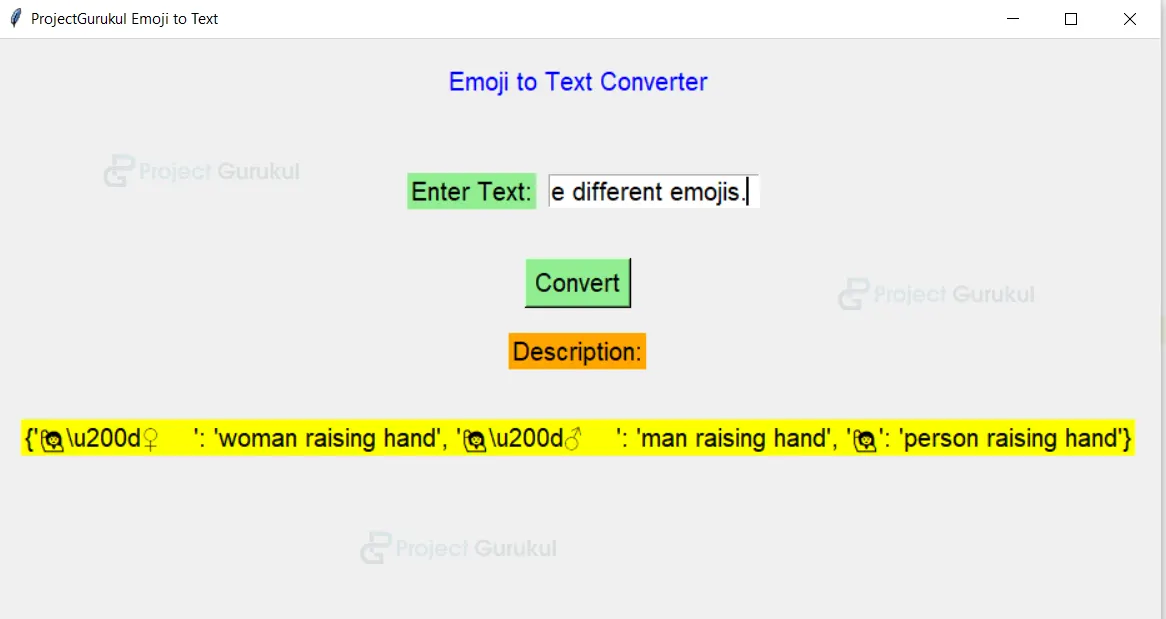
Summary
We can now easily know the meaning of all the different emojis used in any text by using the Python Tkinter GUI. This project provides practical exposure to various Python libraries, such as tkinter and the demoji module, and how to create a function and assign it to a button.