Create Bluetooth Chat App using Android
FREE Online Courses: Click for Success, Learn for Free - Start Now!
In this tutorial, you will understand how to build a basic Bluetooth chat app using Android Studio.
What is a Bluetooth Chat App?
This app is a Bluetooth chat application. This will allow the users to chat with each other via Bluetooth. The aim of this app is to revive the usage of Bluetooth again. This app will enable users to chat even if you don’t have internet services on your phone. This type of app doesn’t require you to have any wifi-connection. All it needs is two Bluetooth-compatible Android devices in a range of about 50 feet from each other.
Flow of Android Bluetooth Chat Application
There is a home screen. There are two buttons in the top right corner. One button is to turn on your Bluetooth. The second button will help you to connect to other devices. This button will redirect to another screen where you can see all paired devices. Click on any of them to connect to it.
You can send messages to each other and receive messages.
Features of Android Bluetooth Chat app
- There are two main screens in this app
- The first screen lets you turn off or turn on your Bluetooth device
- This screen also allows you to chat with each other
- There is an edit text at the bottom which lets you send messages
- The message will be shown on this screen as well
- The second screen will show all the paired devices and you can connect to any of them
- Once you are connected, you can start chatting.
Prerequisites for Android bluetooth chat app
If you are familiar with Android Studio, then you should be able to understand its workings. The following technologies/tools are required for the project.
- Java – Java is a programming language used to write the logic of our application.
- XML – XML is a markup language used to design the application.
- Android Studio – Android Studio is a platform that provides us with some tools to create our applications.
Developing the Bluetooth Chat app using Android
Let’s look at the files that we created for the Bluetooth chat app before we implement it. Let us see them one by one-
- Activity_main.xml is the first file in our dashboard, which contains all of the UI code
- In the next file, there is a MainActivity.java. That file will handle the actions of the above file
- As a next step, we need to create different XML files to handle our module’s UI. Our java files will contain their code
- Below are some files we will use:
- Themes.xml: Defines the theme of our application
- Style.xml: Defines how our application looks.
Download Project Source Code
Please download the project code for the actual implementation of the app: Android Bluetooth chat app Source Code
Once you have downloaded the Bluetooth chat project code, you need to extract it to the desired folder.
Steps to implement the Android Bluetooth chat app Project:
The ProjectGurukul Bluetooth chat App can be implemented by downloading the source code and following each step listed below.
1. Unzipped the source code to your desktop or anywhere you’d like.
2. Navigate to the folder where you unzipped the app in Android Studio, select Open, and then select the app.
3. You will see a green run button at the top. This will start the application on your Virtual Device.
Android Bluetooth Chat App Output
The application will look like this.
Click allow
Connecting to a device
Receiving message
Receiving message on the second device
Summary
This article helps you understand how the Android Bluetooth chat app works. This will give you a basic idea of how to build a basic app. You can also add even more features to this like sending images and saving chat to your local storage.
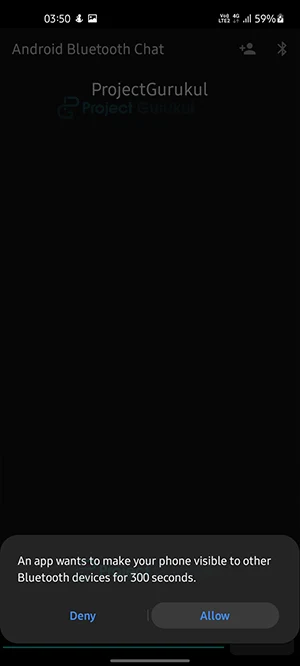
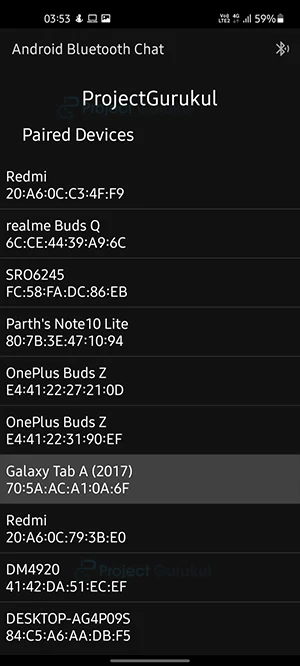
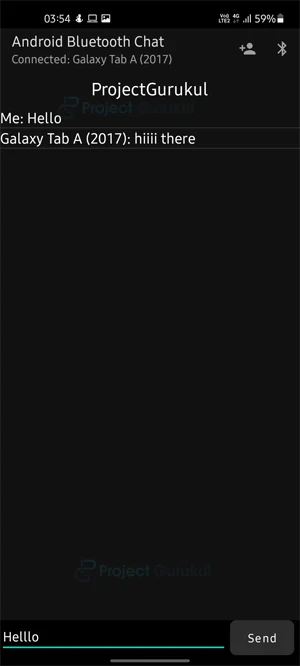
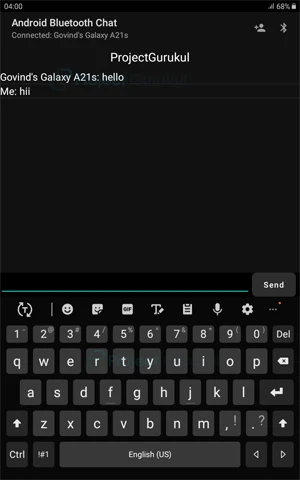
This app is apk or not
Mobile applications development source code
i tried this app on andorid studio its running but could not connecting on avaliable device plz revert me how i can manage this